If you forget your WordPress administrative password, you may –
– reset via email link, or
– reset via phpMyAdmin
[Reset password via Email]
- Goto Login page, click on “Lost your password?”
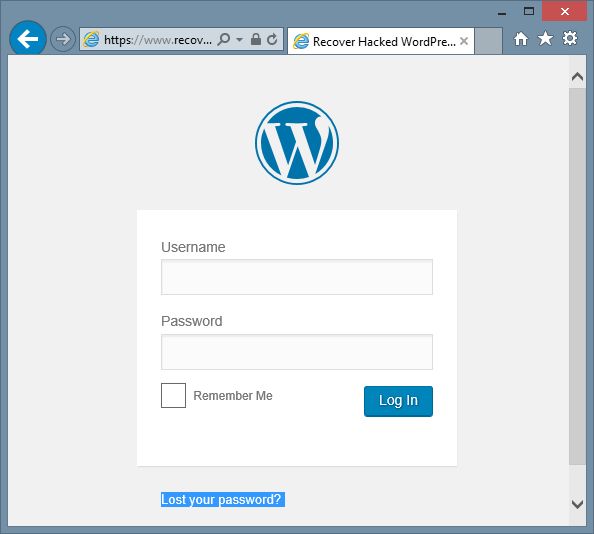
- Input your username
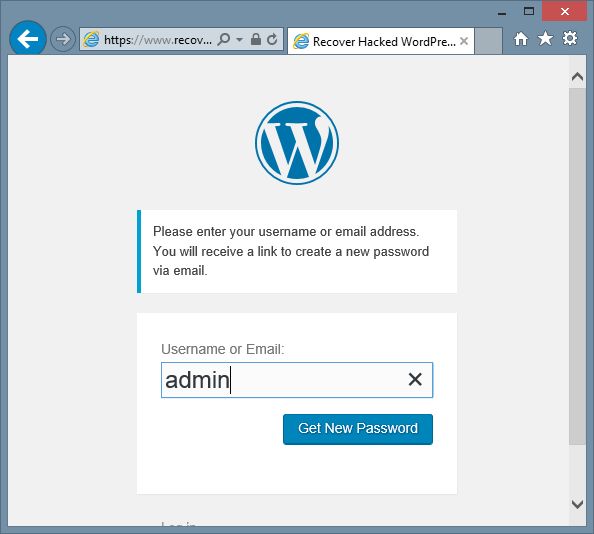
- It will send a reset-password-link to your registered email address
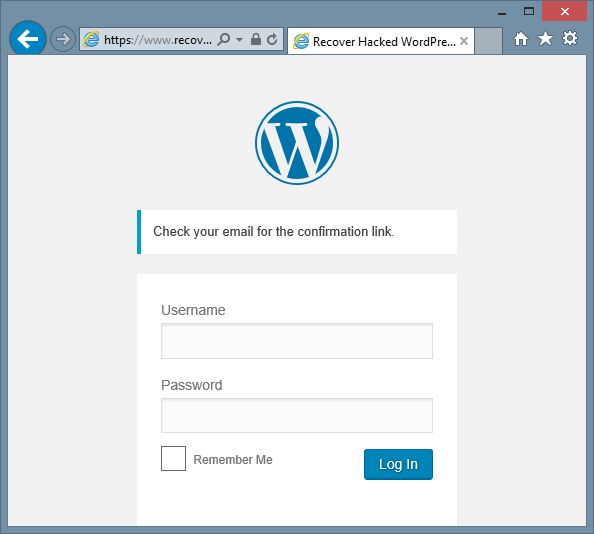
- You shall receive the following email (sample as below) –
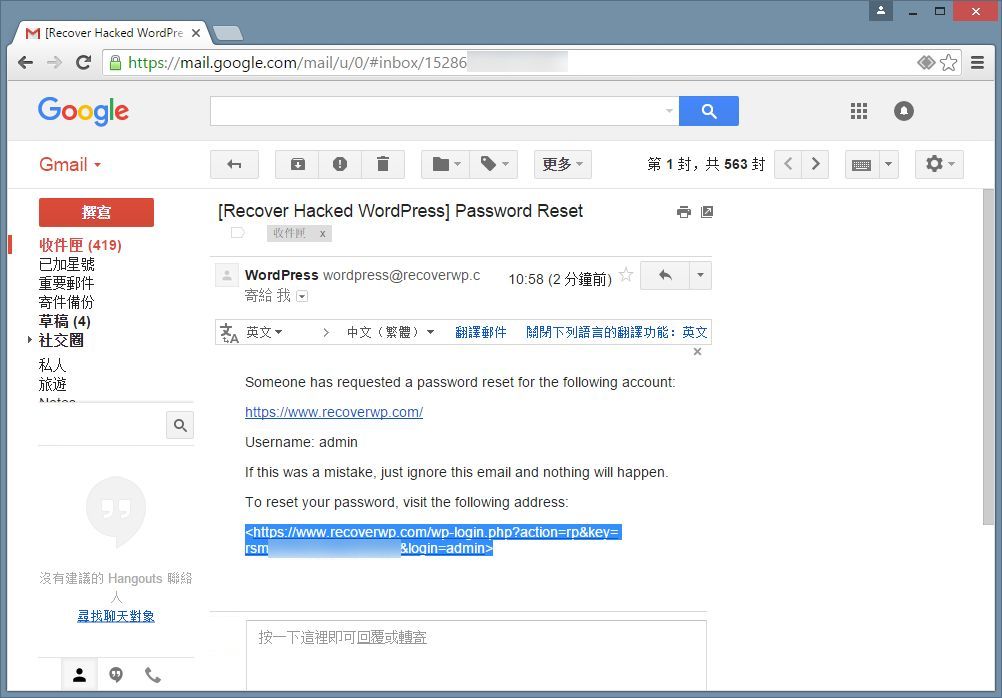
- Click on the reset-password link
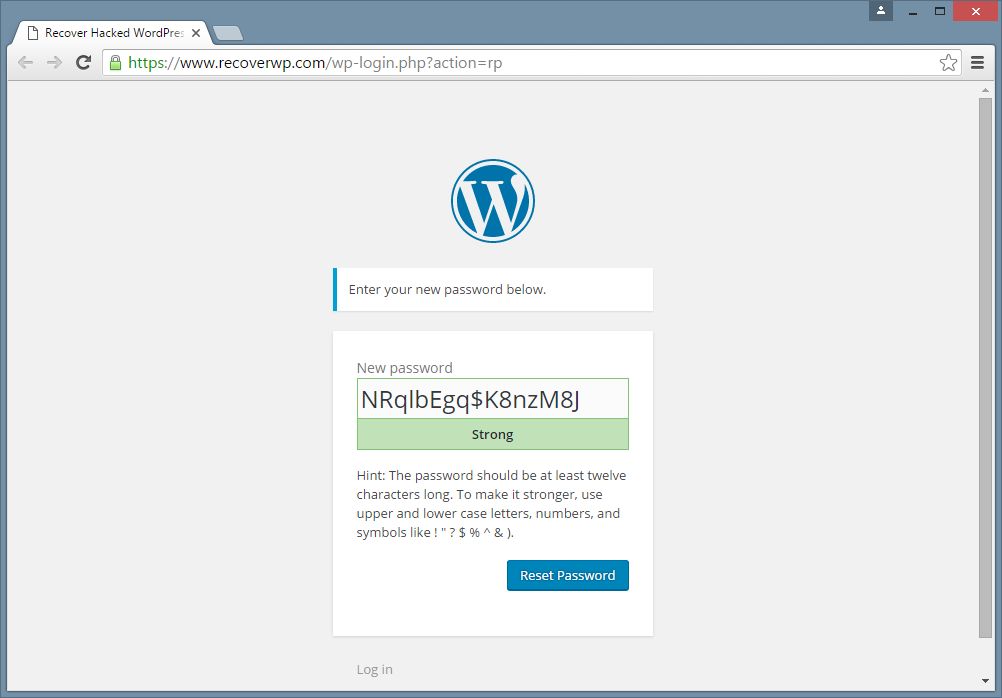
Use the newly-generated, or enter a new password
Click on <Reset Password> button - Done. You can now use the new password to login WordPress admin panel
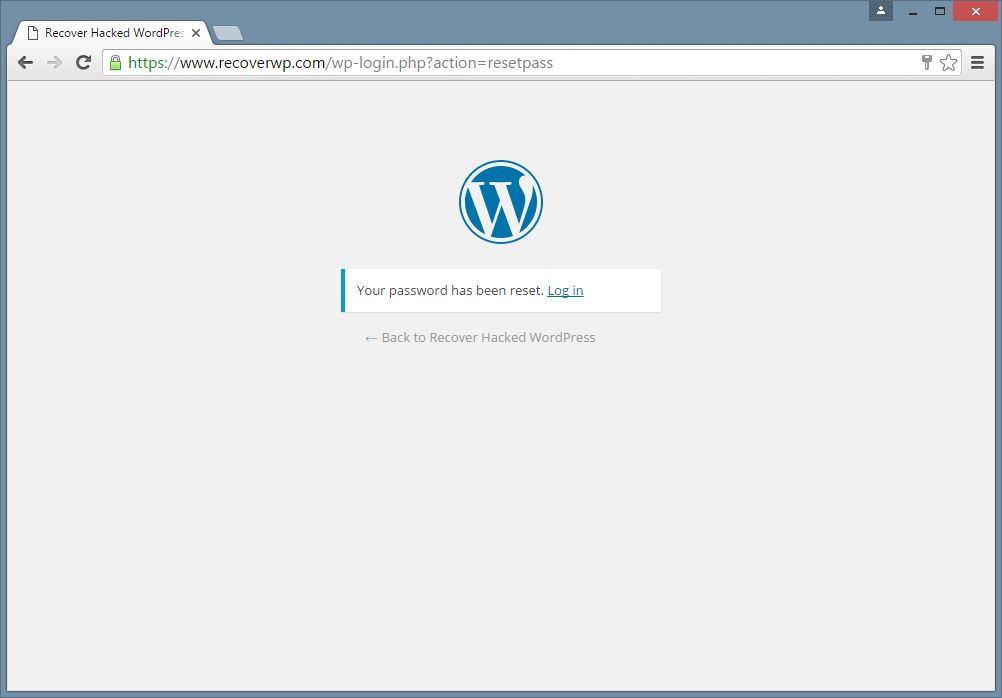
[Reset password via phpMyAdmin]
In a few circumstance, you may forget the WordPress admin password, and the registered email address is forgotten (or inactive)
Then, you may goto its backend database and change the password.
You need to login to phpMyAdmin.
(For details to login phpMyAdmin, please refer to your website hosting provider. Each provider may have different accounts, different ways to goto the phpMyAdmin)

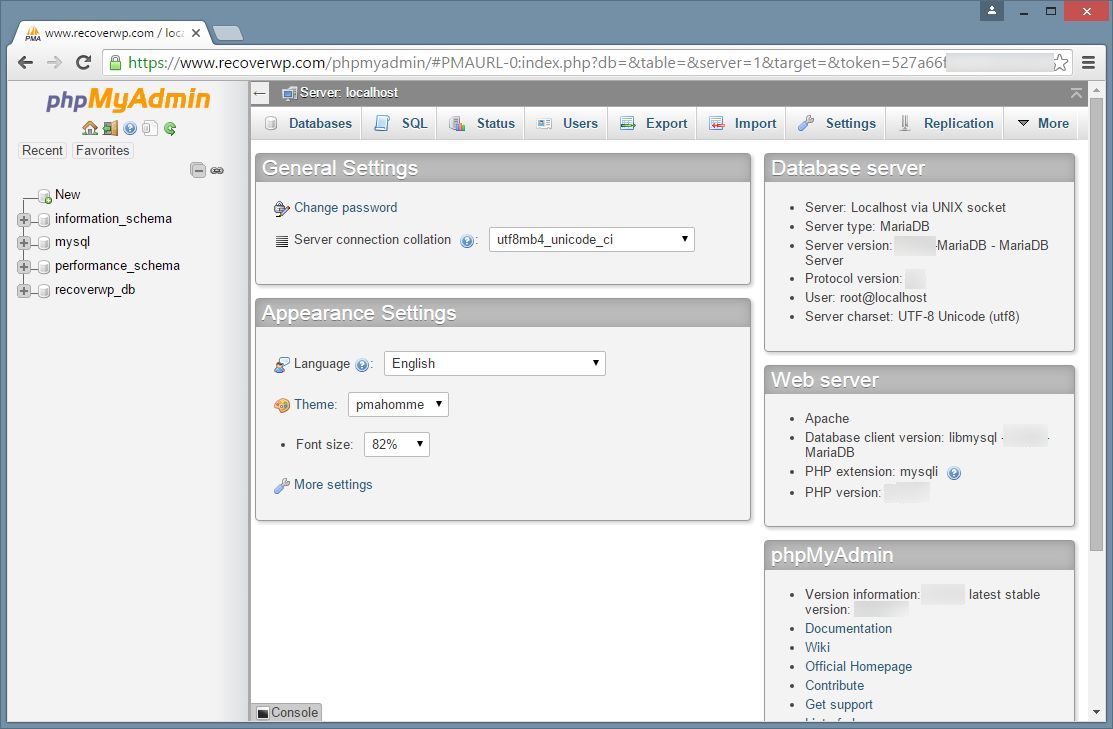
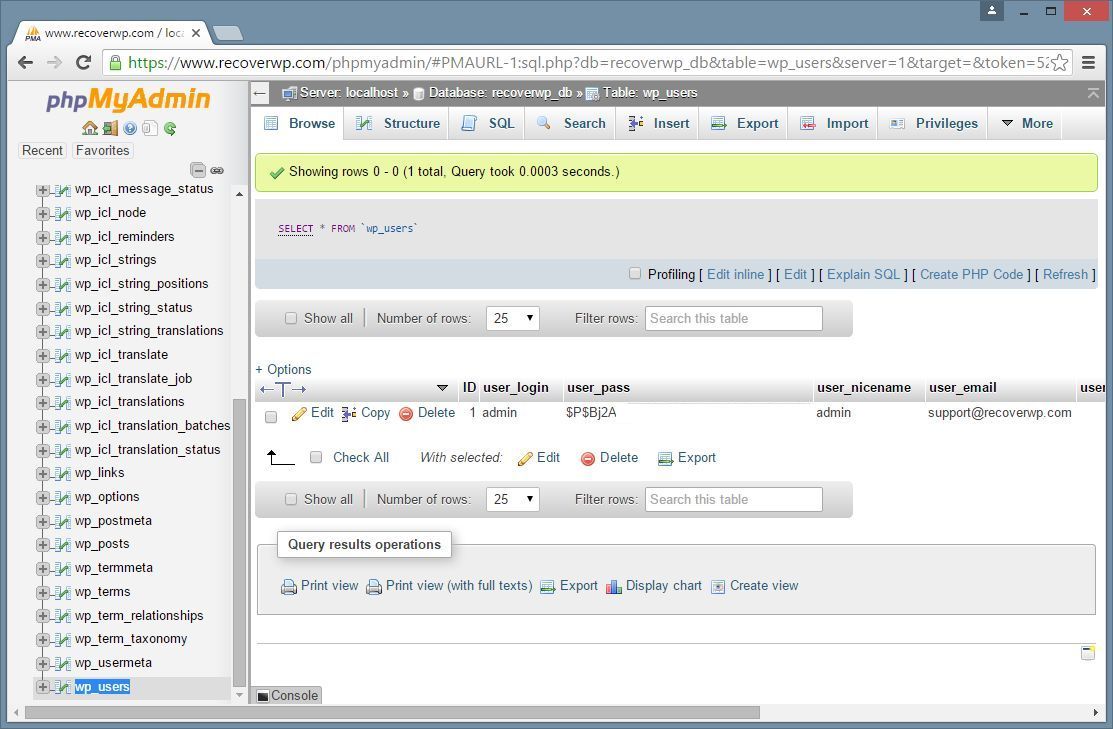
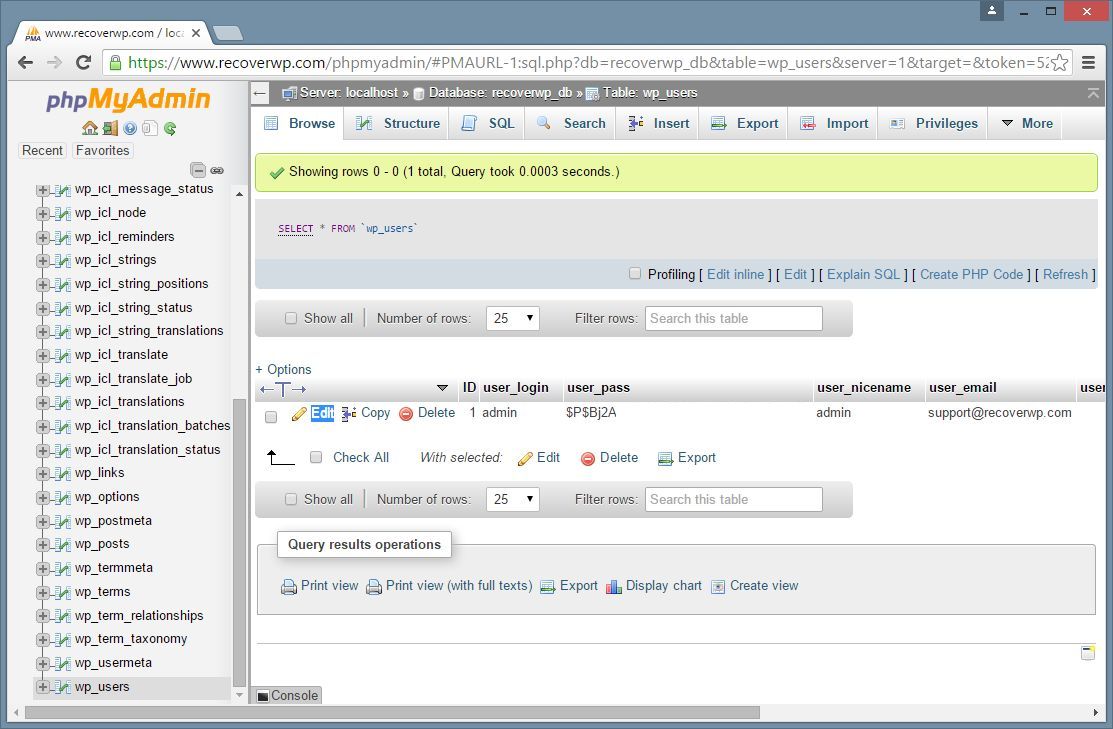
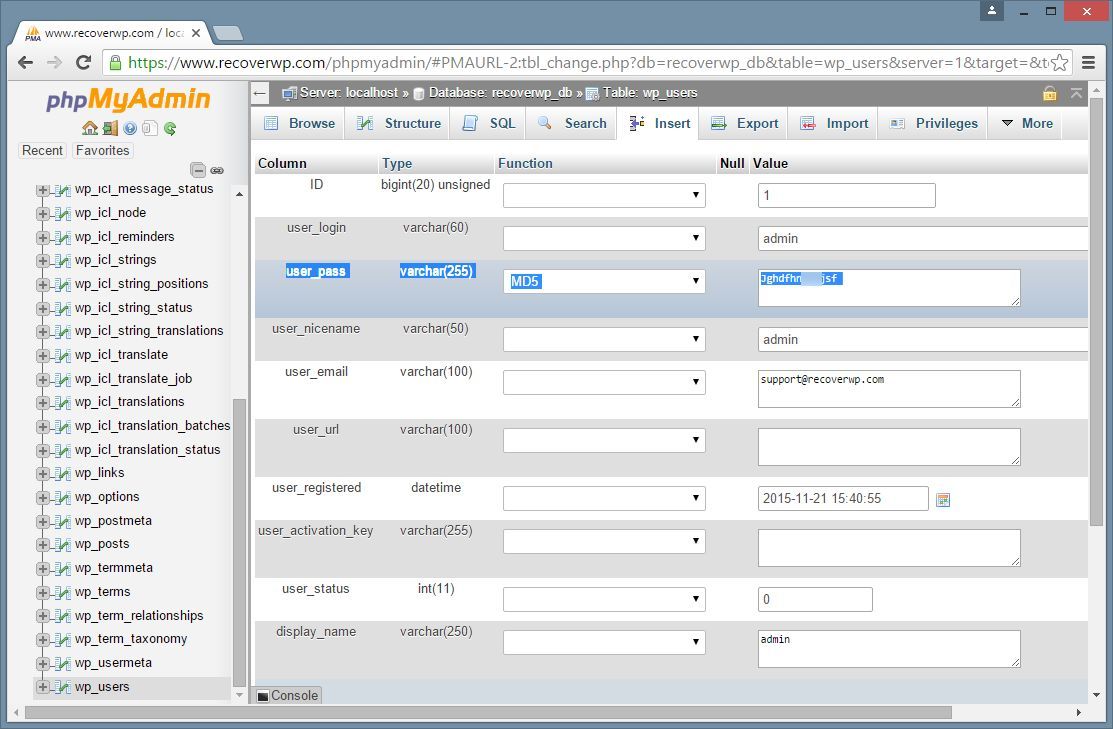
Recent Comments